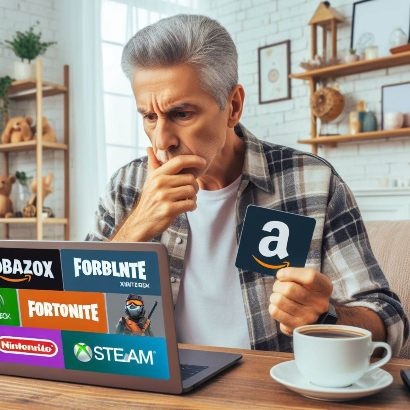PlayStation Party: Discover how to connect with friends and enjoy conversations and group gaming in a simple and fun way.
How to Use PlayStation Party on PlayStation Consoles
PlayStation Party is an integral feature of the PlayStation console that allows you to connect with friends and other players to chat and play together seamlessly. With the ability to create and join groups, start real-time conversations, and manage group settings, PlayStation Party offers an immersive social experience for gamers. To get started, here’s a detailed guide on how to use PlayStation Party on PS4 and PS5 consoles.
Creating and Joining Groups
Firstly, to create a group on your PS4 console, simply access the function screen by pressing the up button on the controller from the home screen. Then, select “Messages” and choose “Create Message”. Here, you can select group members, write a message, and send it to start the conversation. Once the group is created, it will be saved even after your gaming session ends, allowing you to start a new party with the same members by selecting the previously created group. Additionally, you can customize the Quick Menu to include a shortcut to the Party, making it even easier to start a group conversation.
To join an existing party on your PS4 console, simply follow the same steps to access the function screen and select “Party”. From there, choose the party you want to join and you can join the conversation with your friends. You can also join a party if you receive an invitation from a friend, simply by pressing the PS button on your DUALSHOCK 4 controller.
In addition to creating and joining groups, PlayStation Party offers other useful options for managing your social gaming experience. For example, if you want to remove a player from a group you created, simply select the player in the “Players” tab and press the “OPTIONS” button, then choose “Remove from Group”. You can also mute your microphone during voice chat at any time, simply by pressing “Options” on your controller to access the Quick Menu and selecting “Mute Microphone”.
It’s important to note that instructions may vary depending on the version of PlayStation you are using, but with this basic guide, you’ll be ready to enjoy your games and conversations with friends using PlayStation Party. So gather your friends, create a group, and start enjoying an exciting and fun social gaming experience. Let the party begin on PlayStation!
Make Your Gaming Experience Unforgettable with Gamerskids Store
To take your gaming experience to the next level, visit Gamerskids Store and discover a wide range of products and accessories that will help you immerse yourself even further in the world of PlayStation. From headphones and additional controllers to ergonomic chairs and lighting systems to create the perfect ambiance, at Gamerskids Store, you’ll find everything you need to fully enjoy your gaming sessions. Don’t wait any longer and make every gaming session an immersive and unforgettable experience with Gamerskids Store!
Gamer Gifts for Teenagers